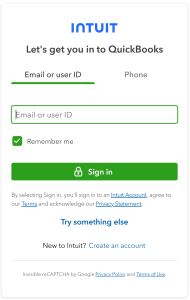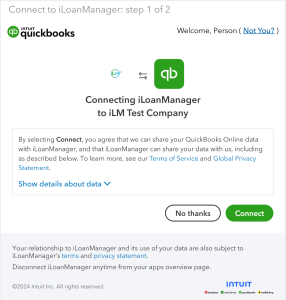Yes! You can start to Track Classes if you have the QuickBooks Online Plus version. These features are not available in Simple Start and Essentials. Location Tracking and Class Tracking lets you track your income and expenses. This is found in Account Settings > Advanced > Categories > Select Track Classes and Save.
Step 1: Go to https://appcenter.intuit.com/iloanmanager
Step 2: Click Get App
Step 3: Enter your Intuit QuickBooks Online username and password to sign in
Step 4: Select the Company you want to connect to iLoanManager > Click Next
Step 5: Click Connect to authorize iLoanManager access to yourQuickBooks Online company
Note: Intuit requires your account to be a QuickBooks Online Plus subscription
Step 6: Welcome screen appears
Step 7: Click Create Loan in the menu bar
Step 8: Fill in the 5 steps with your loan details
Step 9: Once finished your loan will be under Current Loans to view details and post entries
iLoan Manager is available on Xero App Marketplace
Visit: https://www.xero.com/us/marketplace/ and search for ‘iLoanManager’
Once the app is connected, click “Create Loan” and enter in all loan information then save.
If you have questions or need support for iLOANMANAGER, we are here to help you. Please visit, iloanmanager.zendesk.com to submit a trouble ticket.